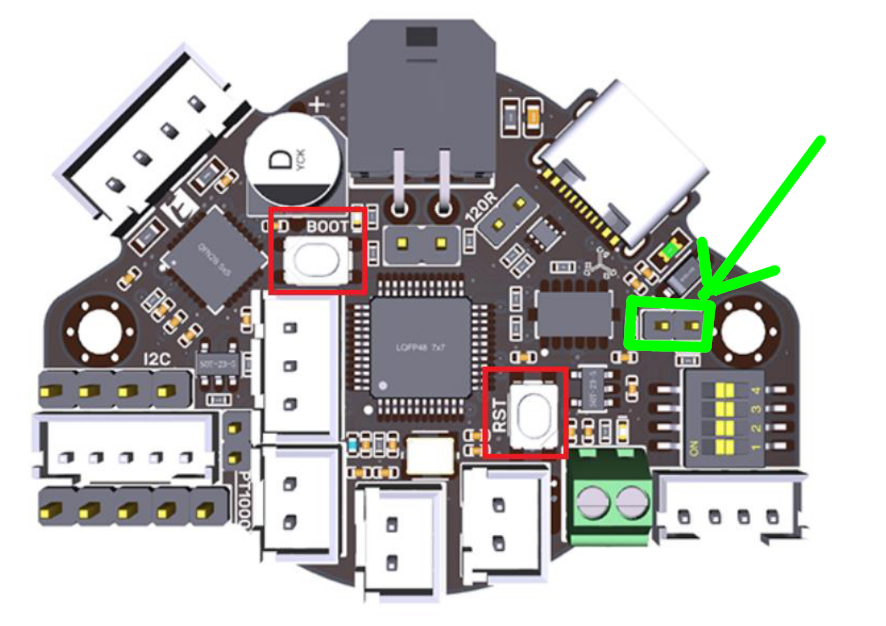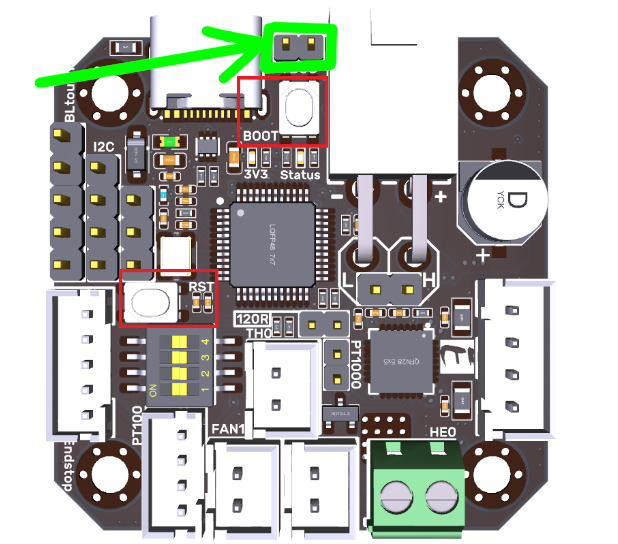klipper_canbus
BIGTREETECH EBB36/42 v1.1 (STM32G0B1)
Important notes about this board.
THE BOOT PIN IS PULLED HIGH DURING DFU MODE THIS PIN IS SHARED WITH THE HEATER AND WILL CAUSE YOUR HEATER TO HEAT - REMOVE 24V POWER WHEN ENTERING DFU MODE
The probe port only supplies 5v so may not work with certain inductive probes.
- Pinda / BlTouch style probes will work fine
Flashing the canboot firmware via DFU on EBB36/42 (ST32G0B1)
Before proceeding it is critical that your CAN network is configured for your printer, failure to setup the network will cause a problem when you try to connect devices :) click here and select your controller for setup instructions!
Generate the CANboot firmware file
-
clone the CanBoot repository to your pi
cd ~/ git clone https://github.com/Arksine/CanBoot -
run the following
cd CanBoot make menuconfig -
Configure your makefile for the EBB 36 / 42 v1.1/v1.2 with STM32G0B1
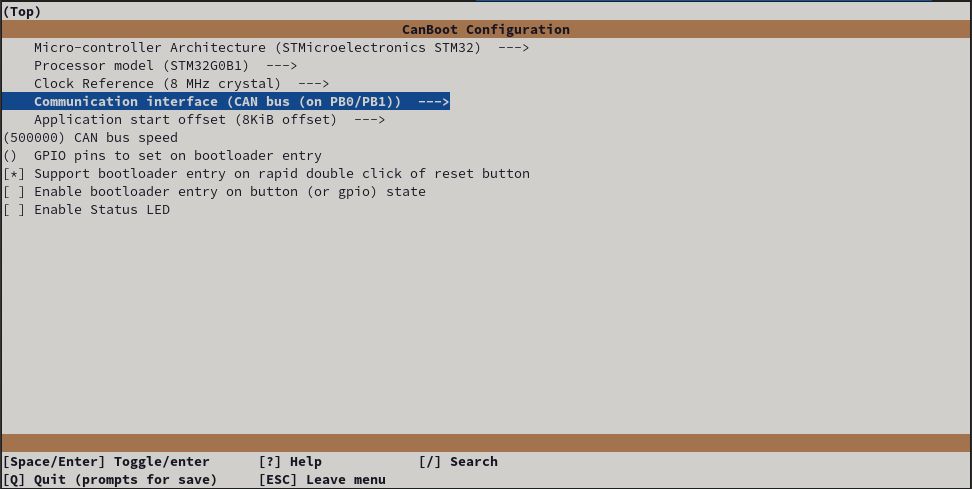
Exit using ESC or Q, confirm with yes(Y)
-
Build the firmware
make clean make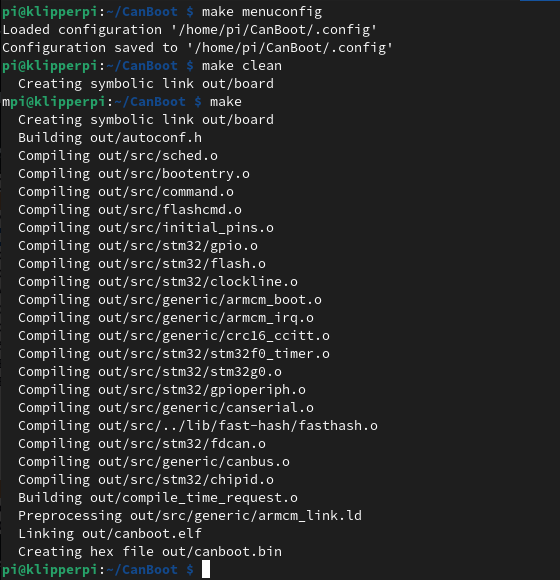
Hook up the Board for flashing
-
Add the 5v jumper to the pins highlighted below
-
Connect your device to your PI via USB
- Hold the RESET button and BOOT shown above
- Release Reset
- Release Boot
- Verify the device is in bootloader moad by using
lsusb- you should see something like
Bus 001 Device 005: ID 0483:df11 STMicroelectronics STM Device in DFU Mode
- you should see something like
-
Flash the canboot bootloader to the board YOUR DeviceID (0483:df11) may be different CHECK IT! (see step 2)
-
ERASE AND FLASH THE CANBOOT FIRMWARE
sudo dfu-util -a 0 -D ~/CanBoot/out/canboot.bin --dfuse-address 0x08000000:force:mass-erase:leave -d 0483:df11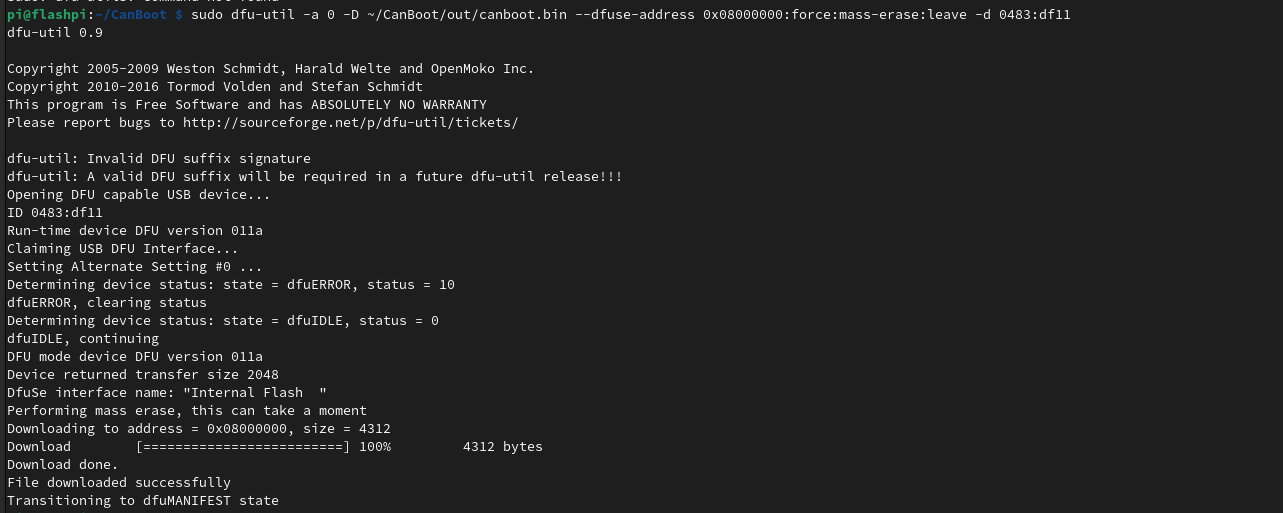
NOTE: If you see an error after the above, don’t worry its fine, provided you have the “File Downloaded Sucessfully” and text above
- Power off the Board, and insert the CANBUS cable
- Remove the 5v jumper that you added to the EBB36/42 in step 1
** if you havent setup your network yet, NOW is your last chance before it becomes a problem, click here, and select your control board for instrutions, then return here and carry on :)**
-
You can now power up your printer with the toolhead board attached via the appropriate wiring scheme using the H L 24v and gnd wires.
-
Wait for the device to boot and ensure your CAN0 network is up and you can see the device
~/klippy-env/bin/python ~/klipper/scripts/canbus_query.py can0or
~/CanBoot/scripts/flash_can.py -i can0 -qYou should see something like
"Found canbus_uuid=XXXXXXXXXX, Application: CanBoot" -
Assuming the above gave you a UUID you can now flash Klipper to your board via CanBoot… (if not see the troubleshooting section here)
cd ~/klipper make menuconfigEnable low level configuratation set the following.
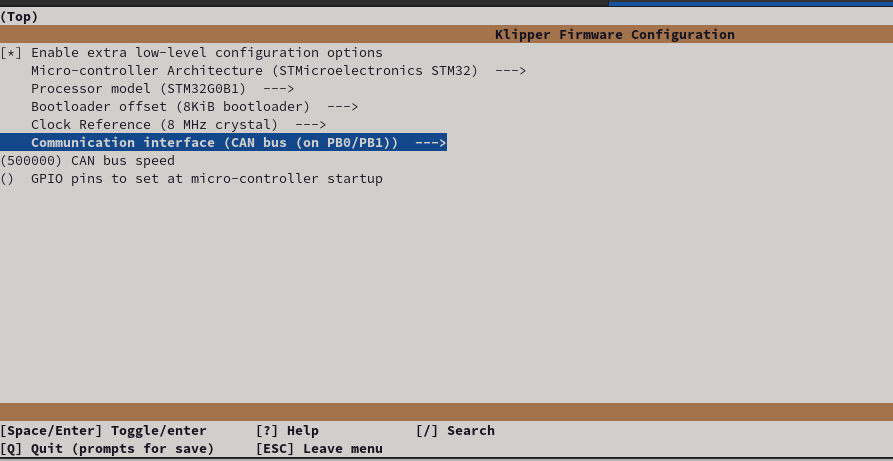
Hit Q to exit and select Y to save changes.
make clean makeYou can now flash the board
python3 ~/CanBoot/scripts/flash_can.py -i can0 -f ~/klipper/out/klipper.bin -u MYUUID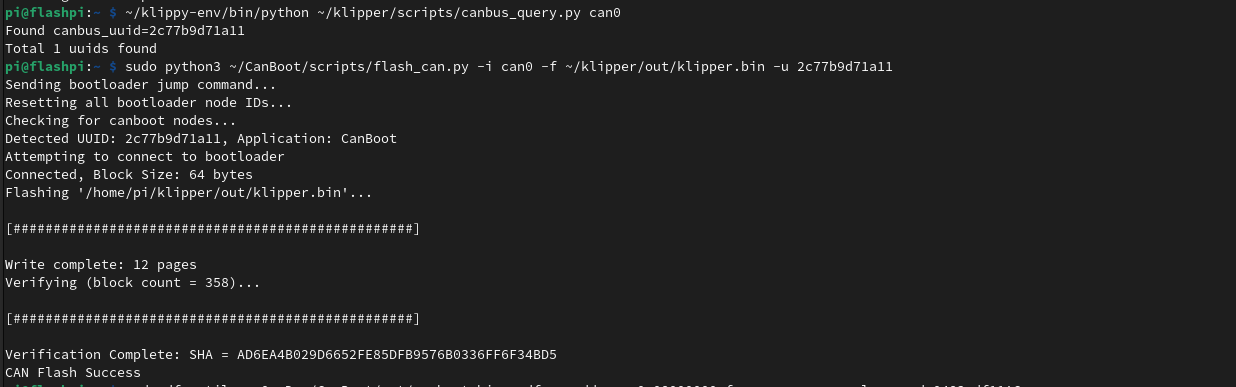
If all is well you now have a klipper firmware on your SHT.
To verify this you can query the canbus uuid with
~/klippy-env/bin/python ~/klipper/scripts/canbus_query.py can0You should see something like
"Found canbus_uuid=XXXXXXXXXX, Application: Klipper"
Need a config
1.1 here you go 1.2 here you go
Enjoy!